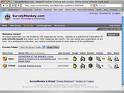Stimulus
http://news.bbc.co.uk/1/hi/business/7609495.stm
Year Group
Year 5
Curriculum Links:
Literacy/Year 5/ Present a spoken argument, sequencing points logically, defending views with evidence and making use of persuasive language.
Literacy/Year5/ Use a range of oral techniques to present persuasive arguments and engaging narratives
Science/KS2/Unit 5H Enquiry in environmental and technological contexts
WALT
a) We are learning to present a spoken argument and use persuasive argument and engaging narratives to convince our audience.
b) We are learning to research an environmental issue.
Classroom Organisation
Whole Class, and groups
Timing
a) Class debate on electric vs petrol powered cars (30 mins prep, 10 mins writing notes and 15 minutes debate)
b) Survey about car usage during the week (10 minutes discussion)
ACTIVITY 1 – CLASS DISCUSSION
1)Introduce the lesson by playing the video about the Toyota Prius.
Teacher Fact: Toyota is the best-selling car brand in the world! If they are thinking about electric cars then it probably is an important concept!
2)Divide the class in half and then in groups of between 4 and 6 (a maximum of 6 groups). One half of the class will argue FOR ELECTRIC CARS the other will argue FOR PETROL CARS in a class discussion.
3) Children should work in their smaller groups and spend 30 minutes using books, the internet and discussion time to prepare their arguments.
4) They must then choose a spokesperson and write notes (on small cards) outlining their argument – here they should include their persuasive words! 10 minutes here.
5)Carry out the discussion using the remaining 15 minutes of the lesson using any rules you use with debates in class.
6) Close the discussion by summing up the main points made.
ACTIVITY 2 – RESEARCH MAXIMUM BATTERY LIFE REQUIRED FOR ELECTRIC CARS
1) Play the stimulus again. About ½ way through the presenter explains that this is an experiment to see how far the battery will need to get the car. This is important if these cars are going to replace petrol cars and create sustainable travel.
Teacher Fact: Most electric cars can travel up to 100 miles before re-charging needed. The car in the film is a hybrid (both petrol and electric)and so only is planned to run on electric for short journeys.
2) As part of class research into sustainable transport the class is going to plan and carry out a survey which will determine how far our cars drive each day.
3) Pick 10 children with cars – if fewer than 10 don’t worry. Ask them to record how many miles the cars travel each day (they can do this by re-setting the journey clock and reviewing the miles travelled each day). Create a bar chart for the class and then work out the average daily travel mileage.
4) As they present their results as a class the children should consider the following questions in small groups and present solutions as if to the presenter of the show:
a. What is the most sensible battery life for an electric car?
b. Where could we put ‘Juice Points’ or ‘charging stations’ for electric cars?
c. How could we prevent other people ‘stealing’ our electricity from outside our homes?
d. What would make an electric car travel further? (speed, size, weight?)
e. What should electric cars have in case they run out of battery? (small amount of petrol to get them home, spare battery, solar panels?)